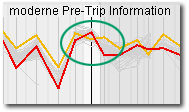Compare elements with each other
After you have created an analysis element selected can be compare it with other elements. This is the easiest way, when you colorize your elements for comparison. And then there's proceed as follows:- Click on an element with the LEFT MOUSE BUTTON. The corresponding line in the graphics area is dyed black.
- Use the LEFT MOUSE BUTTON to click on one of the five underlying colors (blue, red, green, yellow, violet). The previously black colored line is coloured with the colour of your choice.
- Select another element and color it with of another color.
- Colorize an element with the gray color field, if you want to undo the coloring of a single element want to.
![]()
If you take a closer look at a part of the graphics area then use the Zoom Function.
Example: Comparison of two analysis elements. Interesting patterns are easily recognized.